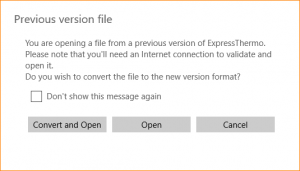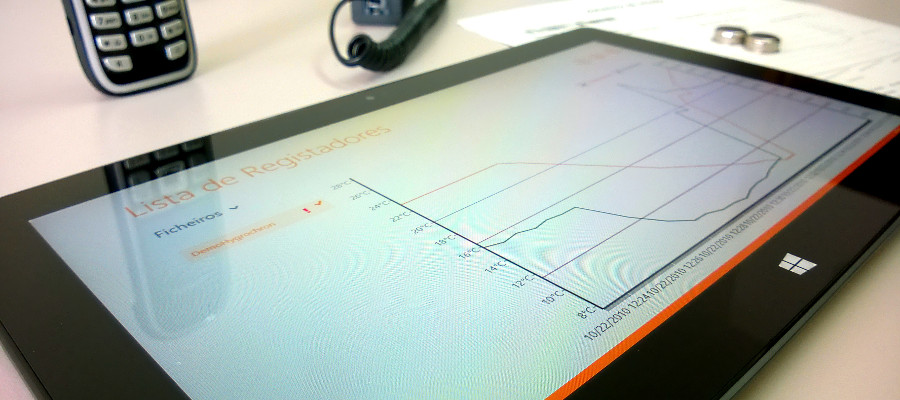# I bought an adapter activation license. What should I do now ?
# I have a license, I connect the adapter but I don’t see the activation window. What should I do ?
# I have an activated adapter, but I don’t know the license number. Where can I check it ?
# Communication with the adapter/logger often fails. What should I do ?
# Can I open ExpressThermo’s data files from previous versions ?
# How does licensing work ?
Licensing works by adapter, that is, an adapter that has been activated, can be used on any computer that has ExpressThermo installed. To install ExpressThermo, go to the Windows Store, search for ‘ExpressThermo’ and download it. It’s free. You can perform all read-only operations for free, such as downloading loggers or viewing reports. You will need to use an activated adapter to:
- program loggers and
- use the add-on modules (additional license of each module required).
# I bought an adapter activation license. What should I do now ?
In your purchase’s invoice, you should find the license number, which has the following format: ‘License ID: XXXX-XXXX-XXXX’. Open ExpressThermo and connect the adapter. Enter the license number in the window that appears when you connect the adapter to the computer. Please note that you will need an internet connection. (Learn more at Adapter Activation)
# I have a license, I connect the adapter but I don’t see the activation window. What should I do ?
There may be two reasons why the activation window does not show after connecting the adapter:
- The adapter was ignored for activation earlier. In this case, you must go to the advanced settings, select the adapter and remove it from the list. Then disconnect and reconnect the adapter. The activation window should show after a few moments.
- Adapter drivers haven’t been installed. For ExpressThermo to recognize the adapter, you must install its drivers. If you have an Eclo USB adapter, you can download them from our website. After installing the drivers, open the application again and connect the adapter. The activation window should show after a few moments.
# I have an activated adapter, but I don’t know the license number. Where can I check it ?
Connect the adapter and go to Settings – ‘About’ tab. Click on ‘License Information’. A message will appear with the license number of the connected adapter.
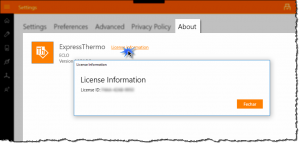
# Communication with the adapter/logger often fails. What should I do ?
Make sure you are using a USB 3.0 port, as recommended. Using USB 2.0 or lower ports may cause communication problems.
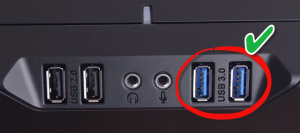
# How to download a logger ?
To download a logger you must connect it to an USB adapter, which in turn you must connect to an USB (USB 3.0 recommended) port on your computer or tablet. Please note that you will need to install the drivers for the adapter you are using. If the option to download the loggers when connecting them is active, the download operation should start automatically (unless you’re on the Program Logger or Support pages). If this option is off, you can download the logger by accessing the ‘Download’ button from the Main Page command bar. In the course of the process you should see an indication in the upper-right corner of the screen.
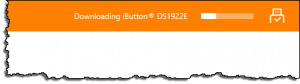
In the end, a process completed notification, similar to the following, is displayed:
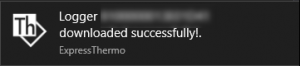
# Can I open ExpressThermo’s data files from previous versions ?
Yes, but an internet connection is required in order to carry out its validation. This requirement does not apply to files saved in current version. When opening a previous version file (‘emd’ extension), you’ll be asked if you want to convert it to the new version’s format. You should choose this option whenever possible to keep your files updated and also speed up the process of opening them again in the future .